- Get link
- X
- Other Apps
Featured
- Get link
- X
- Other Apps
A little while back, I posted an article and video on how you could control your PC from an Android device, even going so far as turning it on remotely! The idea was to be able to access and download files, log into your home network, and even stream AAA PC games from a cafe, using a handful of apps!
In reality, it’s really just a cool thing to be able to show off friends.
That video did quite well — it currently has over 99,000 views — so now I’m going to show you how to flip the idea on its head and control Android from PC.
This would allow us to respond to WhatsApp and SMS messages without having to get up from the desk, retrieve files from our phone, or even open websites we’re currently reading in order to keep reading on the train.
It’s also a cool thing to show off to friends (my definition of the word cool may be a bit off).
Without further ado, let’s count down 7 awesome ways and apps to control your Android device from a PC!

Join
If you liked the sounds of continuing reading a web page on your phone, you should check out Join. This is actually the tool I use most often out of the bunch: if ever I need to read a long article on the computer, it’s nice to be able to retire to the couch and do it on a phone.
Join is a Chrome App and once you have it installed on your phone, you can pair the two together. From there, you can then send the tab you’re reading to your Android device, paste the clipboard to your device, write text in an app on your device, send SMS messages, send files, take screenshots of your phone screen (especially useful if you work for Android Authority) and more — Not bad!
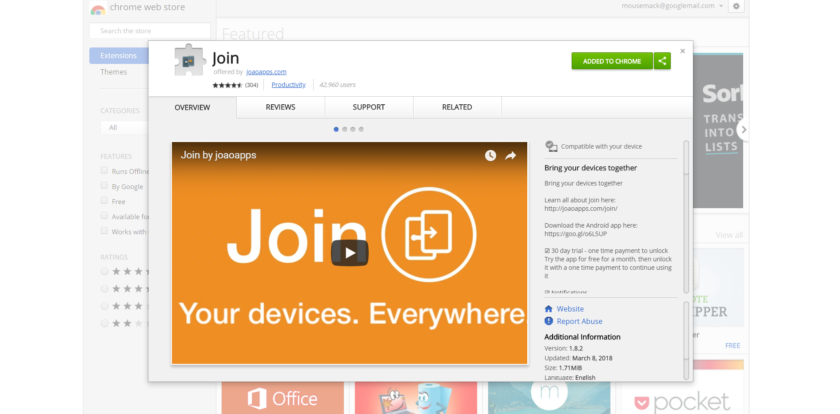
This isn’t full control of your smartphone, but for certain applications I find it’s better, as it’s much lighter and won’t slow down your computer or crash on you. It also has a few other abilities. For instance, it works both ways and you can also ping articles back to your PC.
You can then share your Chrome tab with your Android device and carry on reading on the go
The only glaring omission in my opinion is the lack of WhatsApp support. Otherwise, I think I would rarely use the other options on this list. Join is also completely free!
Pushbullet

Pushbullet lets you synchronize multiple devices in order to share files and send messages. This one also supports WhatsApp (Sort of).
While you’ll be able to send WhatsApp messages and see them pop up when you get new ones, you won’t be able retrieve your message history. There’s also a limit of just 100 messages (SMS and WhatsApp) per month unless you pay up. The pro version is a fairly costly $4.99 per month.
For our purposes, there are better and cheaper options on this list
It has some unique features, too. It allows you to control multiple devices and engage in a kind of chat between them. There is potentially a good argument for PushBullet as a productivity tool for offices. But for our purposes — trying to control an Android from PC — there are better and cheaper options on this list.
SideSync
If you were hoping to fully control Android from PC, then you might have been left a little cold by the last two options. This one should be a bit more up your alley, so long as you have a Samsung device.

SideSync from Samsung is an app that allows you to either access specific features such as viewing notifications and transferring files from a control panel or mirror Android to the PC as though it were right there in front of you!
This one is even smooth enough for gaming, while a full-screen mode makes it great for media too
SideSync allows you to use any app you would do directly on your phone and it is pretty smooth overall. On a wired connection it’s pretty useable even for gaming and a full-screen mode means you can really enjoy consuming media or sharing photos with friends too. It’s not all that much slower when used wirelessly either.
On the whole, SideSync is one of the best options out there for controlling your Android device. The only downside is it’s only available for Samsung owners.
Vysor
For those who aren’t Android loyalists, Vysor is the next best option. This app mirrors Android to PC using Chrome, and it’s actually really good. You can choose between speed and performance but on a wired connection at least, it’s actually pretty fast. It also has some interesting potential features for offices, like the ability to share a single Android device with multiple users!

As with most of these things, there is a paid and free option. You get a lot more features and better performance if you go with the paid option. Wireless is only supported on paid for instance, as is full-screen mode and “high quality mirroring.”
Still, if you don’t have access to SideSync and you want an easy way to check and respond to WhatsApp, this will do the job nicely.
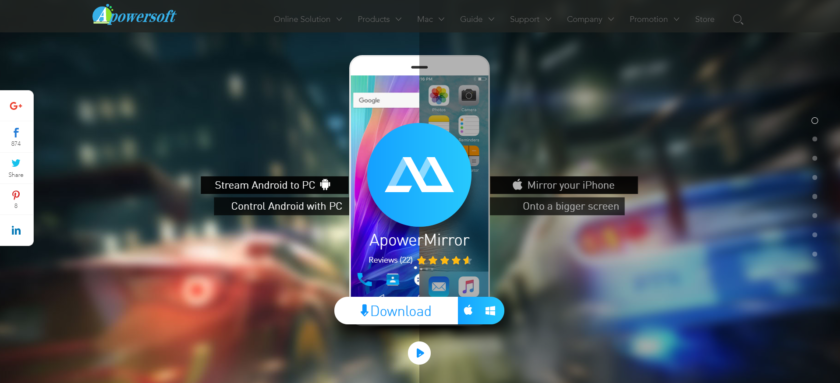
There are more that do similar things of course, such as ApowerMirror. It’s just a matter of finding the one you like most.
DeskDock
Like Join, DeskDock doesn’t mirror Android to PC — it gives you another way to control Android on a PC. Specifically, this app allows you to share your mouse with your phone or tablet. So, if your phone is sitting next to your PC, you can simply move the mouse over to one side and it will transition to your Android device. This is handy for quickly opening and closing apps or browsing the web. It could also potentially be useful for developers who want to test their app’s functionality on a hardware device from one spot.

There is also paid version, which allows you to share the keyboard, clipboard and more. Alternative apps that do something similar include Share Mouse and Keyboard (original name) and Synergy – which apparently isn’t quite what it used to be.
AirDroid
AirDroid is a surprisingly powerful app. In many ways it’s something of an amalgamation of all the features we’ve already seen here. You can send messages, share your clipboard, and upload files via a control panel. You can also mirror your screen, keyboard, and mouse! Screen mirroring isn’t as smooth as SideSync or Vysor, but it is fine for quickly firing off a WhatsApp message.
A lot of the functionality is free, but you’ll need to pay to remove the ads and 30mb file transfer limit. It costs $1.99 per month though, which is significantly less expensive than something like PushBullet.
Tasker
Tasker allows us to set up triggers and events on Android. That way, we can set our phone to do something automatically when it spots a new connection, notification, or location change. Both Join and PushBullet also have Tasker support baked in, meaning you can trigger a whole range of phone functions through an SMS or a web page.
Tasker is an app that allows us to set up triggers and events on Android
There, are lots of potential applications for this, whether you want to find your phone’s coordinates or use it to prank friends. It just takes a little imagination.
Wrapping up
There you have it: seven different apps and seven different ways to control your Android device from a PC. The best one for you will of course depend on your workflow and the way you like to use your devices, but hopefully something here will prove useful.

Have I missed any good ones? What do you use these apps for? Let us know in the comments down below!
Sources:https://www.androidauthority.com/author/adamsinicki/
https://www.androidauthority.com/control-android-from-pc-854442/
Comments
Post a Comment